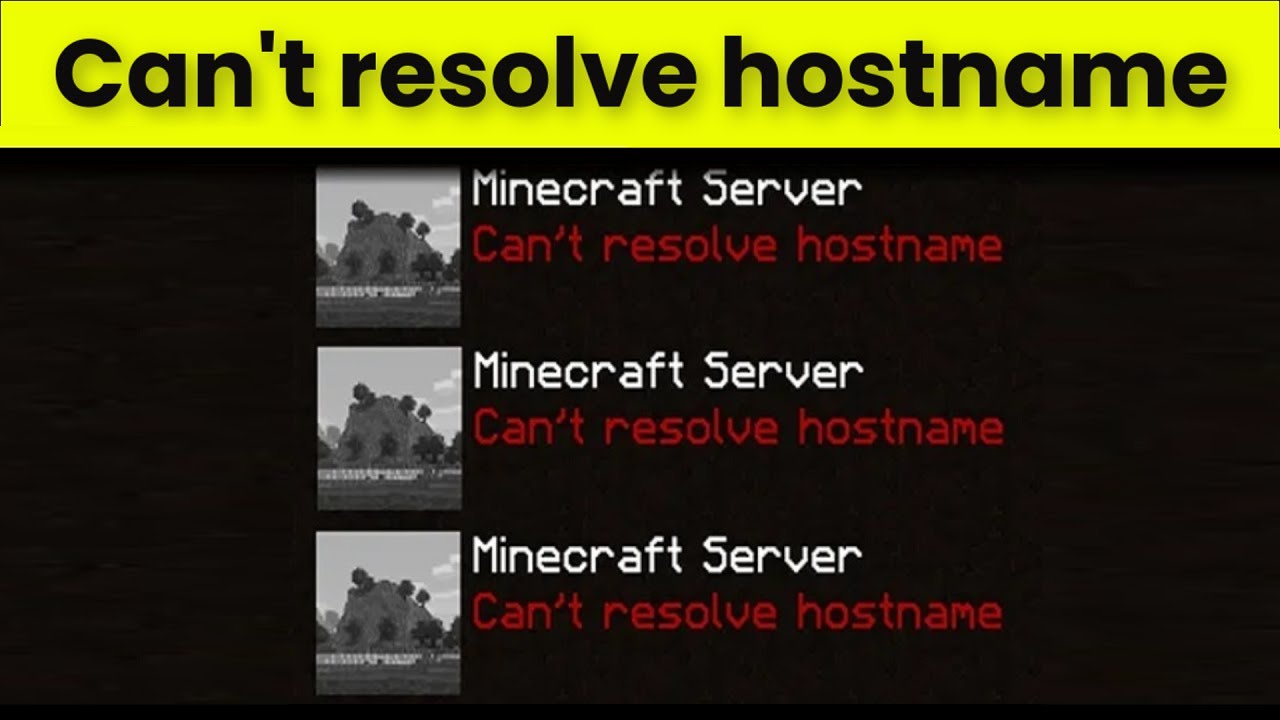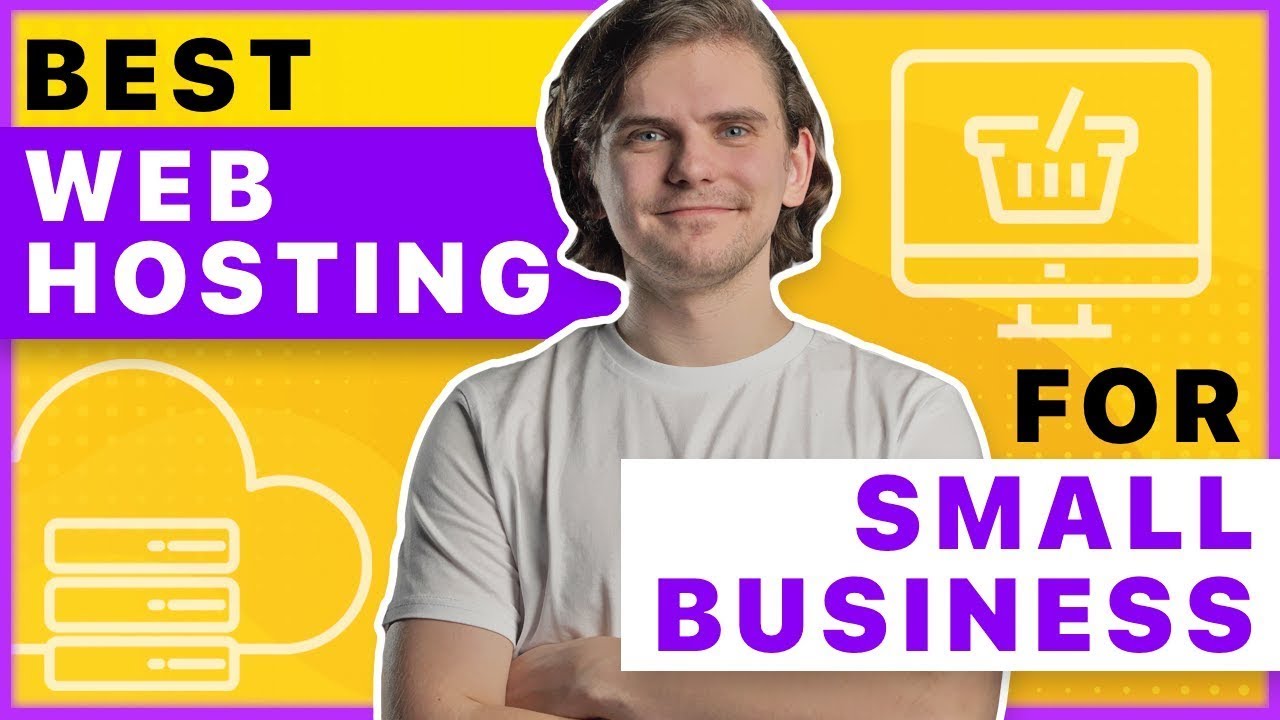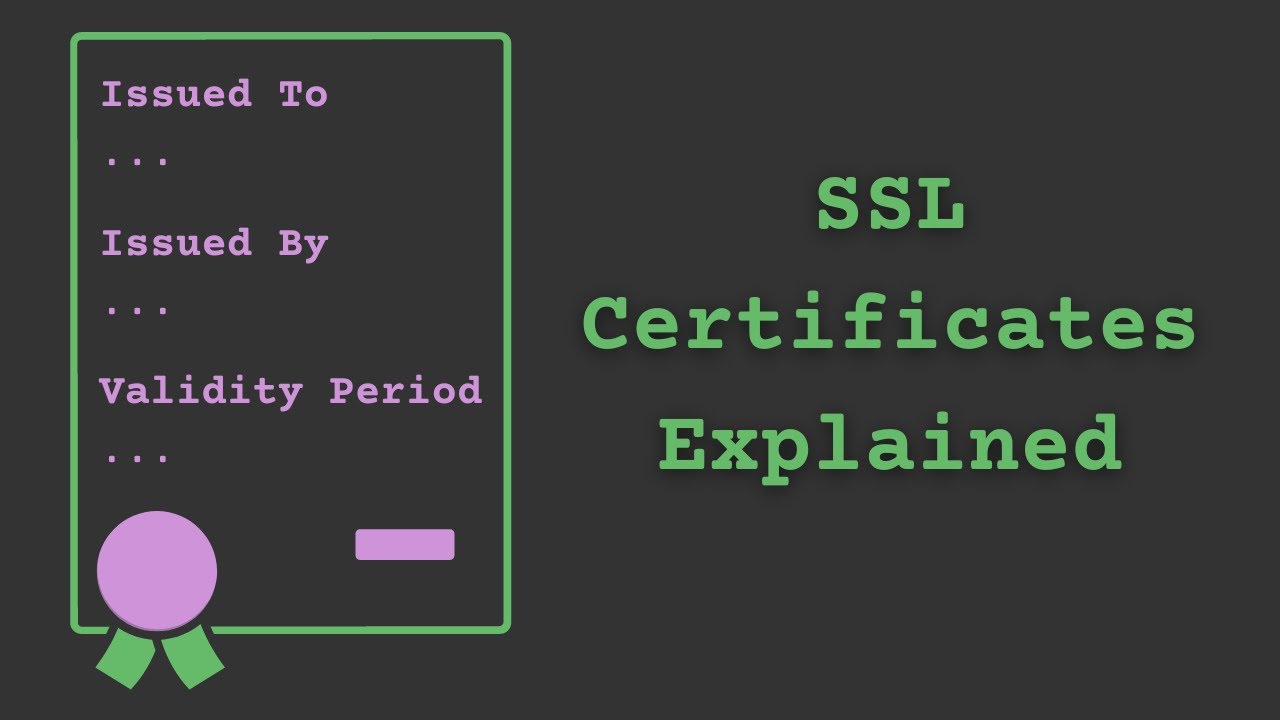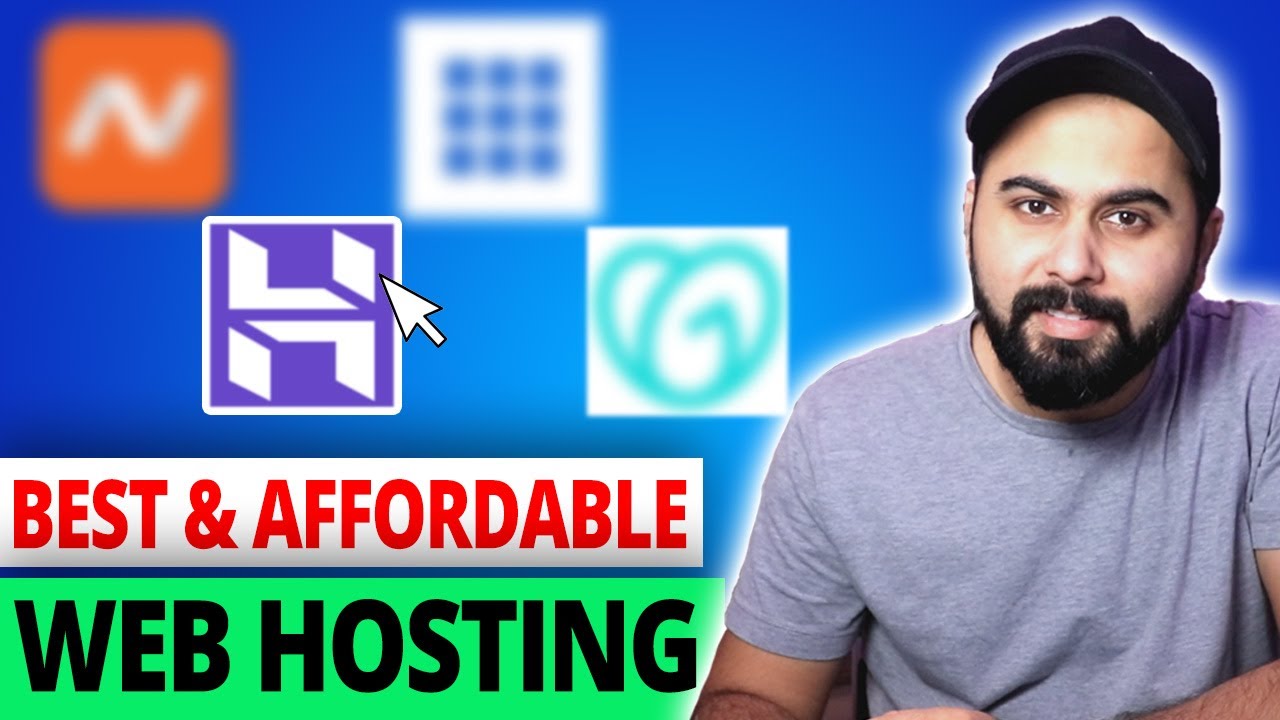Can’t Resolve Host Name
When you try to access a website or connect to a server, you might encounter the frustrating “Can’t Resolve Host Name” error. This error typically occurs when your device is unable to find the IP address associated with the domain name you’re trying to access. It can be a common issue, but fortunately, there are several troubleshooting steps you can take to resolve it. In this article, we will guide you through the process of fixing the “Can’t Resolve Host Name” error and getting back online quickly.
Understanding the “Can’t Resolve Host Name” Error
What is DNS?
Before diving into the solutions, let’s understand a crucial aspect: the Domain Name System (DNS). DNS acts like a phone book for the internet, translating human-readable domain names (e.g., www.top4user.com) into IP addresses (e.g., 192.168.1.1). When you enter a URL into your browser, it relies on DNS to find the correct IP address associated with that domain name.
Common Causes of the Can’t Resolve Host Name Error
There are several reasons why the “Can’t Resolve Host Name” error might occur:
- DNS Server Issues: If the DNS server you’re using is down or experiencing problems, it won’t be able to resolve domain names.
- Incorrect DNS Settings: Incorrectly configured DNS settings on your device can lead to the error.
- Firewall or Antivirus Blocking: Sometimes, overzealous firewall or antivirus settings can interfere with DNS resolution.
Troubleshooting Steps
Follow these steps to fix the “Can’t Resolve Host Name” error:
1. Check Your Internet Connection
Before troubleshooting DNS-related issues, ensure that you have a stable internet connection. If you’re using Wi-Fi, try restarting your router and reconnecting to the network.
2. Use a Different Browser
Sometimes, the error may be browser-specific. Try accessing the website using a different browser to see if the issue persists.
3. Clear Your DNS Cache
The DNS cache stores information about domain names you’ve recently visited. Clearing the cache can help refresh the DNS records. To do this, open the command prompt (Windows) or terminal (Mac/Linux) and type:
ipconfig /flushdns # For Windows
sudo dscacheutil -flushcache # For Mac
sudo service nscd restart # For Linux
4. Change DNS Servers
Your default DNS server might be experiencing problems. Consider using public DNS servers like Google DNS (8.8.8.8 and 8.8.4.4) or OpenDNS (208.67.222.222 and 208.67.220.220). You can change the DNS settings in your device’s network settings.
5. Disable Firewall and Antivirus Temporarily
Temporarily disable your firewall and antivirus to check if they are causing the issue. If the error disappears, adjust the settings to allow DNS resolution.
6. Restart Your Device
Sometimes, a simple restart can resolve the issue. Restart your computer or mobile device and check if the error persists.
Conclusion
Encountering the “Can’t Resolve Host Name” error can be frustrating, but with the right troubleshooting steps, you can resolve it quickly. Checking your internet connection, clearing the DNS cache, changing DNS servers, and disabling firewall/antivirus temporarily are effective ways to fix the issue. Remember to always use trusted DNS servers for a smooth browsing experience.
FAQs
Q1: Is the “Can’t Resolve Host Name” error specific to a certain operating system?
A1: No, the error can occur on any operating system, including Windows, macOS, Linux, and mobile platforms.
Q2: How do I know if the DNS server is down?
A2: You can try accessing other websites or use online tools to check if the DNS server is responding.
Q3: Can I use any public DNS server, or are there recommended ones?
A3: While you can use any public DNS server, popular options like Google DNS and OpenDNS are reliable and widely used.
Q4: Should I clear my DNS cache regularly?
A4: It’s not necessary, but clearing the DNS cache occasionally can help resolve DNS-related issues.
Q5: What if the error persists even after trying all the troubleshooting steps?
A5: If the error persists, consider contacting your internet service provider (ISP) for further assistance or seek help from a technical expert.